Assalamualaikum and Salam sejahtera to who ever reading this entry, and thank you for all of your support.. ahaks (macam la famous amos sangat). Before I start my entry, I would like to deliver my gratitude and thanks to Allah S.W.T because still gives opportunity to be alive and appreciating HIS greatness. (Surah Al-Iklas:1-4).
Back to our business, today I would like to share my experience of using my computer and the operating system.
WINDOWS 8
Window 8 is a personal computer operating system developed by Microsoft as part of the windows family of operating systems. According to the world wide web, the development of windows 8 started before the release of Windows 7 (its predecessor) in 2009. Windows 8 operating system was released to manufacturing on 1st August 2012, and was released for general availability on 26th October 2012. I start using Windows 8 around in 2014 which installed in the office new computer because of the big flood incident in Pahang which happened on 2013 and the higher up replace with HP Pavillion 23 :) (not my PC ok :P) and i actually feel excited and at the same time feel resist to use it because I already feel comfortable with Window 7. However, I am fast to accept this new operating system because it is more convenience, user friendly and have many additional software that can help me in my daily office work. Windows 8 lets you to do some cool new stuff. It also allow us to do old tasks in exciting new ways.
Windows 8 allows you to pin people, news feeds and even your
favorite sports teams to your start-screen. This will help you quickly get to
information about the things that are important to you. I will share on how to
do it:
To pin something to the start-screen:
- Access the menu bar from a supported app
- Select "Pin to Start"
Do you happen to forget your password and give you hard day?
You'll love the new Picture Password feature. This allows you to sign in to
your Windows 8 device using any combination of circles, lines, or taps on a
picture of your choosing.
To set up your Picture Password, follow these simple steps:
- Navigate to PC Settings
- Select "Users"
- Select "Create Picture Password"
- Configure your password
You can unlock your computer with this new method, or press
the "Switch to Password" button on the logon screen to enter your
standard user password.
P/S: Thanks to youtube that becomes the reference on how to utilize Windows 8 at maximum :D
P/S: Thanks to youtube that becomes the reference on how to utilize Windows 8 at maximum :D
 |
| Retrieved from: http://www.maclife.com/article/gallery/weeks_10_hottest_apple_news_stories_june_1 |
HP Pavilion 23
 |
| My office computer: HP Pavilion 23 |
When I first get this PC from IT department, I spontaneously ask to them, where is the CPU?It was very embarrassing, because the CPU is actually installed inside the thin monitor screen (tanjat tite tau). Actually...i still not really able to use this new computer smoothly. However, the HP Pavilion 23 is a home base for the digital office and convenience. With a thin, easel design and a 23" Full HD display, it's super flexible and easy to use. But it still gives me the computing essentials I need. With processing power for multitasking and stunning graphics for fun and games, the HP Pavilion All-in-One is a good PC for my daily task. Here is some specification of HP Pavilion 23 computer.
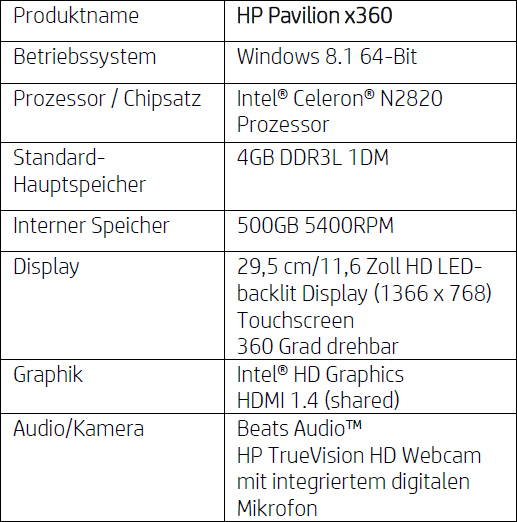 |
| Retrived from internet |
HP Pavilion 23 comes with Multicore processor which can give the better performance and work more efficiently. In addition, it also have built-in webcam which allowed us to chat face to face, plus capture video and still images in HD. HP Pavilion 23 included with Wireless LAN 802.11 b/g/n network which allowed me to surf the web without cables and connect to wireless printers and other devices in the office. Please freely click this link to learn more about HP Pavilion 23 specification and features.

No comments:
Post a Comment